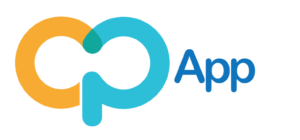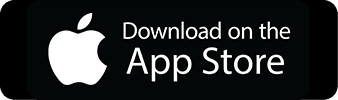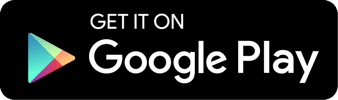This guide is for persons who have just deposited money in their CuminMall Account by visiting an agent location.
1. First, click here to Login.
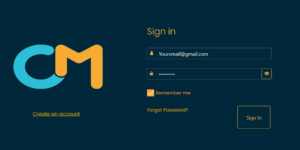
2. Second, click “Manage Card” from the side-menu. On mobile, you may have to click the orange arrow.
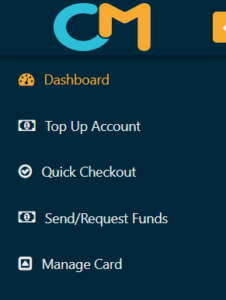
3. Your “Manage Card” page should look like this, it will show you a list of all Virtual Cards you have.
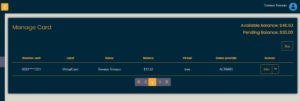
4. Click the “Info” button next to the card you want to manage to see the Card Number, CVC, and Expiration Date. You can use these details to add the card to your Apple Pay, Google Pay, or Samsung Pay through your mobile device.
5. Click the arrow to see all transactions on your card or add funds to your card.
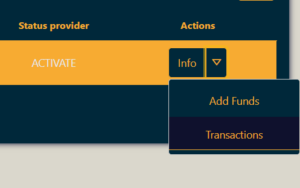
6. To see transactions on your card, select a date range first, and you’ll be presented with a printout of all transactions on your card.
HOW TO…
Add a Card to your Google Pay
Add a Card to your Apple Pay
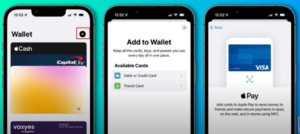
Add a Card to your Samsung Pay
Adding the Virtual Card to your mobile device allows you to pay for items with your phone at:
- Online stores that support Apple Pay, Samsung Pay, and Google Pay for a quick checkout
- Supermarkets and restaurants that have a card terminal (as shown below)
Apple Pay, Google Pay or Samsung Pay Not Available in your Country?