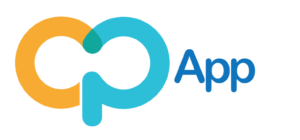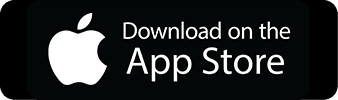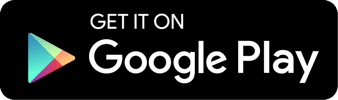In some cases, you may have issues with using Apple Pay, Google Pay, or Samsung Pay. In that case, you may need to change your Country & Region to set up your new E-Card with your device. Here’s how to do this on Android & Apple Devices.
On Android
Here’s how to change your country on the Google Play Store on an Android device:
- Open the Google Play Store app
- Tap your profile icon in the top right
- Tap Settings
- Tap General
- Tap Account preferences
- Tap Country and profiles
- Change your country to “United States of America” and enter a US address if asked.
On iPhone
Here’s how to change your country on the any Apple Device for your iCloud Account:
- Open the Settings app.
- Tap your name, then tap Media & Purchases.
- Tap View Account. …
- Tap Country/Region.
- Select your new country or region.
- Tap Change Country or Region.
- Change your country to “United States of America” and enter a US address if asked, then review the Terms & Conditions.
Still not working?
You may need a Virtual Private Network (VPN) on your device. We recommend downloading and installing “Proton VPN” as it is completely free. Once that is complete, try adding the E-Card to your Apple Pay, Samsung Pay, or Google Pay. Here’s a Guide to do so.